Please note this guide is updated regularly – Last Updated 8th April 2016
If you follow this guide and want to add or contribute to pictures/guide, please contact us.
This guide is a combination of “Setting up Eachine Racer 250 With I6 Flysky Receiver” and “Convert Eachine Racer 250 CC3D from Openpilot to Cleanflight”
Guide ONE – Setup drone with Transmitter
First you will need to un-box your drone and your controller.
Take out these cables from your drones small bag of cables.
And attach the small pcb to the controller’s receiver as shown
After remove the eachine badge by prying from under it with a thin blade.
Next use double sided tape to mount your receiver where the Eachine badge was and feed the cables down through the arrow shaped hole.
Next connect the cables to the flight controller and the power board.
Guide TWO – Installing New Firmware and setting up.
- Remove Props and pull apart Racer 250
- Download OpenPilot GCS 15.02.02, You may also need the STM32 Virtual Com Port driver.
- Install the Cleanflight Configurator from the Chrome Web Store.
- Download Cleanflight 1.10 firmware .bin or Latest Betaflight CC3D BIN File from here .
NOTE: You need .bin file – so thats why we have put Cleanflight 1.10 ONLY, versions after this do not have .bin file.
For difference on Cleanflight vs Betaflight view this article. - On openpilot and open the firmware tab. Click rescue then plug in your Racer to computer via USB (no power)
- Click open and select BIN file that you downloaded.
- Click the checkbox, I know what I’m doing!
- Click Flash
- WAIT TILL 100%
- IMPORTANT! Leave USB plugged in and power the board via Battery
- Click boot (in same firmware window), motors will beep and wait till blue light on the cc3d is steadily blinking
- Close openpilot
- Unplug everything
- Open clean flight Configurator
- Power your copter and plug usb back in now.
- Click connect. (if it fails, try changing the port)
- Congrats! You now are on Betaflight. To connect your Racer to Cleanflight you always need to use power now, plug in your battery!
- Place Copter on flat surface and under setup, click calibrate accelerometer.
- Now goto Configuration
- Disable Motor_stop (So that props spin when you arm)
- Change minimum throttle to 1050
- Change maximum throttle to 2000
- Click Save and reboot
- Now go to your PID tuning.
- Change PID Controller to LUXFloat
- Click SAVE
- Now change the following
Change roll rate to 0.70
Change pitch rate to 0.70
Change YAW rate to 0.40
TPA should be 0.00
TPA breakpoint should be 1500 - Now go to receiver tab and put Chanel Map to ETRA1234
- On your i6 transmitter controller hold ‘OK’ Go into ‘functions setup’ -> ‘mix’ (on the second page).Setup Mix #1 like this:
Mix is On
Master Ch1
Slave Ch5
Pos. mix 100%
Neg. mix 100%
Offset +0%Hold down cancel to save that configuration.Next go into the menu Functions->Aux. channels. Change Channel 5=’Source None’ and Channel 6=’Source SwC’. Hold down cancel again to save
Please note once we do this setup, you will only be able to switch lights while landed, and click your switch from 0 to 2 back and fourth. - Now on the right (still receiver tab) change throttle to 0.50, throttle EXPO to 0.00, RC rate to 1.00, RC expo 0.00 – Save
- Now you want to set up your AUX Switches, open the Modes Tab.
No mode selected = ACRO+ / Rate mode by default.
Altitude mode = Angle Mode
Rattitude mode = Horizon Mode - The i6 Transmitter switch has 3 positions so you would probably want to set it up as below.
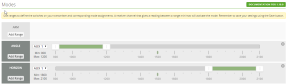
0 = Angle
1 = Acro/rate
2=Horizon - Now save your settings. By moving your switches you should be able to test the setup. Green = mode activated, grey means Acro/Rate mode.
- Now we need to calibrate ESC, go to the motor tab. remember, you should have removed props at the start, if you didnt, DO THIS NOW.
- Unplug battery
- Slide Master to MAX
- Plug in battery, wait for beeps.
- Slide Master to MIN
- ESC Calibration is now complete,however you must test that it has worked corectly.
Arm copter, and all motors should spin at 0 throttle. If only some do, you need to redo the above steps until they are all spinning correctly. - You now need to swap motor configuration as cleanflight configuration is different as per below.
LEFT is openpilot RIGHT is Cleanflight
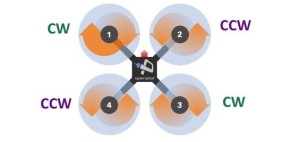
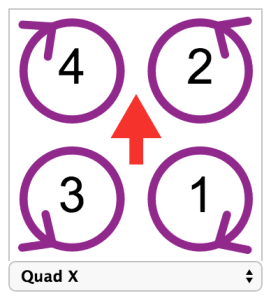
- Copy and paste the below into the CLI tab.
mixer custom
mmix reset
mmix 0 1.0, 1.0, -0.93, -1.0
mmix 1 1.0, -1.0, -0.93, 1.0
mmix 2 1.0, -1.0, 0.93, -1.0
mmix 3 1.0, 1.0, 0.93, 1.0
save - Your cc3d will reboot. Give it a test flight! Make sure you are open space in case you missed a step and it crashes.








